Issue: No Billing or Authentication or Job Verification pop-up is received by a user when printing a job through Print Manager Plus.
Symptoms:
Applies to:
This article applies to Print Manager Plus 2010, as well as the End User Inquiry Tool and Client Billing Module.
Cause & Solutions:
1. The End User Inquiry Tool or Client Billing Module is not Installed:
In order for end user's to receive print job notifications from Print Manager Plus, they must have the End User Inquiry Tool (EUIT) and Client Billing Module (CBA) installed and running on their computer.
This tool is a free utility available for download on Print Manager Plus Support - Software Support Utilities Page:
EUIT (End User Inquiry Tool) - http://www.printmanager.com/support/?s=faqs&cat=10&logo=pmp
CBA Module (Client Billing Module) - http://www.printmanager.com/support/?s=faqs&cat=9&logo=cba

2. The EUIT / CBA Module is not Running on the Workstation:
If the EUIT / CBA Module is installed, it must be verified that it is successfully running in the background.
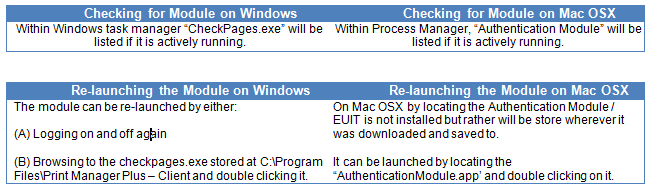
3. The Windows Firewall, or other Firewalls are Blocking Communications:
Print Manager Plus requires port 48100 for TCP must be open on the workstations in order to send notifications to the EUIT or Client Billing Module.
Windows XP Firewall:
http://support.microsoft.com/kb/308127
Windows Vista Firewall:
http://windows.microsoft.com/en-US/windows-vista/Open-a-port-in-Windows-Firewall
Windows 7 Firewall:
http://windows.microsoft.com/en-US/windows7/Open-a-port-in-Windows-Firewall
Managing Windows Firewall Settings by Domain, or Organizational Unit Using Group Policy:
http://technet.microsoft.com/en-us/library/bb490626.aspx
Opening Port TCP: 48100 for Windows Firewall via Command Line:
netsh firewall set portopening protocol = TCP port = 48100 name = PMPEUIT
Mac OS X v10.5 and Later: Configuring the Application Firewall:
http://support.apple.com/kb/HT1810
Other Software Firewalls:
Refer to existing documentation and support from your software vendor.
Network Device Firewalls and Routers:
Contact your network Administrators or hardware vendors for information on opening TCP traffic between your Print Server and workstations.
4. Verify the print job is actually spooling on the server:
In order for end user's to receive print job notifications from Print Manager Plus the job must be spooling on the print server itself. Verify that this is the case:
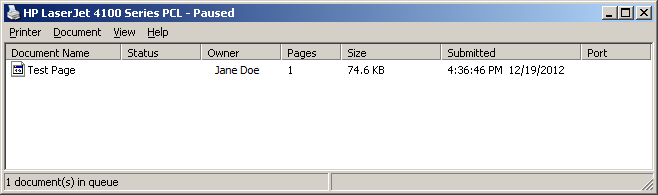
If that is not the case you will need to resolve that before Print Manager Plus can send the notification to the client machine.
5. Print Manager Plus is not set to prompt for Client Billing or Authentication or Job Verification:
Print Manager Plus must be set to prompt for a Client or Authentication or Job Verification in order for the pop-up to appear:
6. Make sure you have clients setup and active in Print Manager Plus
In order to prompt for a client account, you must have at least one active client in Print Manager Plus.
Non-Resolution:
In the event none of the aforementioned causes and solutions resolved your issue. Please follow the following steps to provide support with valuable information to assist in trroubleshooting further.
Log File Name: PQService_(day of the week_1.log
Log File Location - 32Bit System: C:/Windows/System32
Log File Location - 64Bit System: C:/Windows/SysWow64