Issue:
A variety of network and firewall issues can create problems for the End User Inquiry Tool/Client Billing Module resulting in users not being able to view their balance or not receiving warning messages as to why a print job was deleted or paused.
Solution:
There are several solutions depending on what issues you are encountering. Please see the appropriate section.
Users are unable to see their balance:
1. Ensure the user logged in has a balance within Print Manager Plus. If the user is receiving their balance from a Group Default setting, the user needs to print before their account will become active. Once the user has printed, their balance should display.
2. Third Party Firewalls including the Windows Firewall will block communication to our EUIT/CBA Module.
a. Server - Open TCP Port: 48101
b. Workstation - Open TCP Port: 48100
c. File and Printer Sharing - (Port: 445) *this should be open by default for print sharing.
The Windows Firewall can be found through START> Control Panel > Windows Firewall
3. The EUIT/CBA module may need to be configured to look at a specific server instead of broadcasting, by making the following registry entry. This is common for networks running multiple subnets.
Create a new String Value (REG_SZ) named Server. Then right-click and choose Modify... The value of it will be the NetBIOS name of the Print Manager Plus server on your network. (i.e. PrintServer01) It can not be 192.168.X.X nor PrintServer01.domain.local).
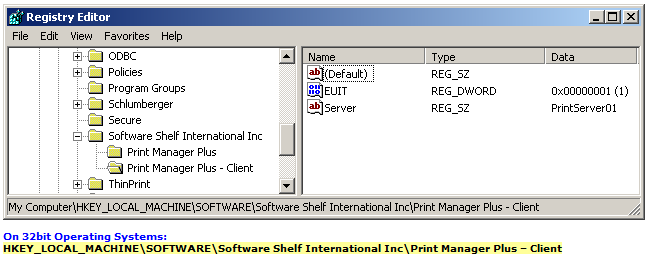
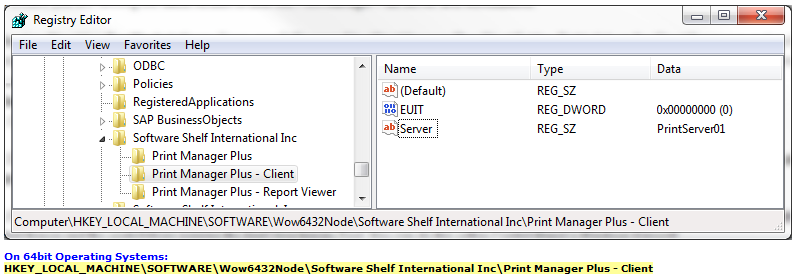
Users are not receiving their warning messages notifying them that their print job has been restriction:
1. Check to see that the print job is in fact being restricted. If the job is still printing, ensure your restrictions are set properly for that user or printer.
2. Ensure that Print Manager Plus is configured to send a popup messages to the End User when a job has been restricted. These settings are located at Settings > Configure Print Manager Actions within the Print Manager Plus Administrator.
3. Third Party Firewalls including the Windows Firewall will block communication to our EUIT/CBA Module.
a. Server - Open TCP Port: 48101
b. Workstation - Open TCP Port: 48100
c. File and Printer Sharing - (Port: 445) *this should be open by default for print sharing.
The Windows Firewall can be found through START> Control Panel > Windows Firewall
4. If using Citrix/Terminal Services you will need to enabled Named Pipes for the EUIT/CBA Module. This is done within the Print Manager Plus Administrator by going to Settings > Advanced Settings. On the Citrix/Terminal Services option check the box Enable Named Pipes.
Version Checking For Workstations: Open your C:/Program Files/Print Manager Plus Client Folder. Right click on the CheckPages.exe and go to the properties, on the version tab a version will be listed, ensure this is version 6.0.0.107 or later. The latest version can be found here, EUIT or CBA.
Checking the Version on your Print Server:
To ensure you have the latest version of the Print Manager Plus server, go to the File menu> eUpdate and verify you are on the latest version of PMP. If you are out of maintenance please contact sales@printmanager.com to renew maintenance.