Errors:
Sample: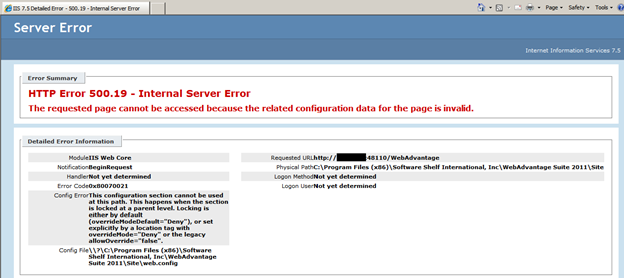
Applies To:
Operating Systems: Server 2008 / 2008 R2 / Vista / Windows 7
Version: 1.04 and later
Cause & Solution:
An issue with ASP.NET being installed is causing WebAdvantage's authentication method to fail:
In order for the WebAdvantage suite website to function correctly it relies on a variety of ASP.NET components. During installation these are enabled, however in some cases they need to be enabled manually.
1. Uninstall WebAdvantage:
The first st ep is remove WebAdvantage Suite 2011 from Program & Features within Control Panel.
2. Manually Install the ASP.NET Role Service for IIS
a. Open Server Manager > Roles and locate Web Server (IIS) Role. Right click on it and choose Add Role Services.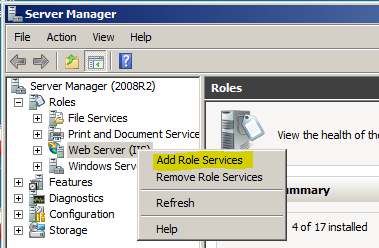
b. Locate and check off the item named ASP.NET within the Application Development section of IIS Roles.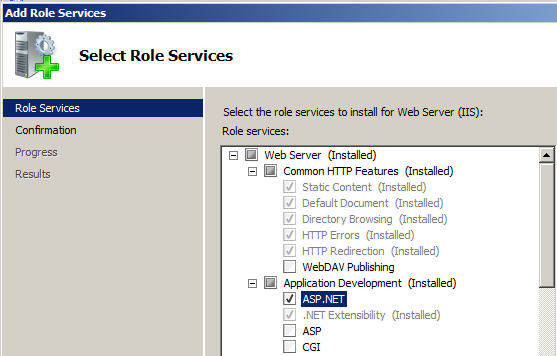
c. Click Next and Finish letting those components install.
3. Revert Feature Delegation Settings to Default for the PMP Website:
The following steps walk through this.
a. Open Internet Information Service Manager:
Within the Start Menu or Control Panel locate Administrative Tools> Internet information Services (IIS) Manager.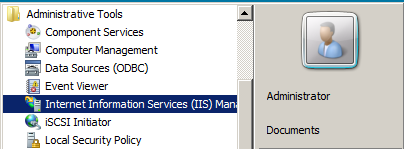
b. Select server and Open Feature Delegation
Next you will need to select yur Server on the left hand side, and open Management item named Feature Delegation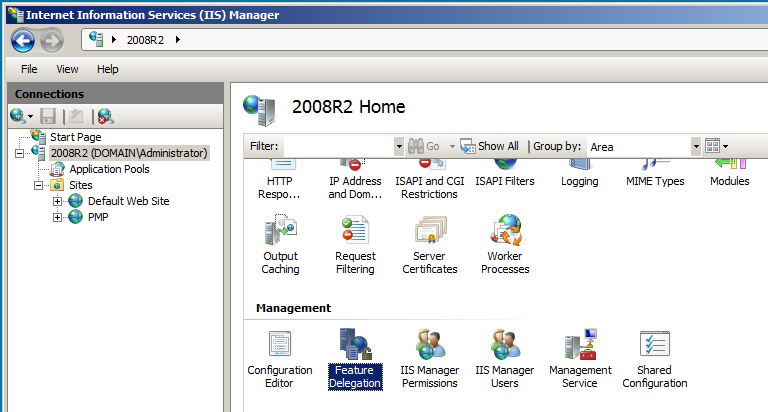
c. Open the Custom Site Delegation:
On the site, click the Custom Site Delegation on the far right side.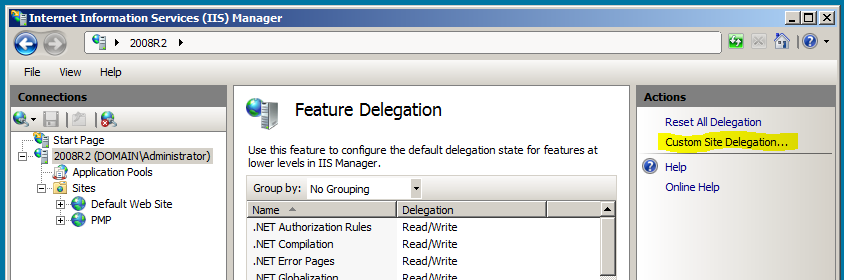
d. Reset all Delegation for the PMP Site
Choose the PMP site from the drop down, and then click Reset All Delegation on the far right.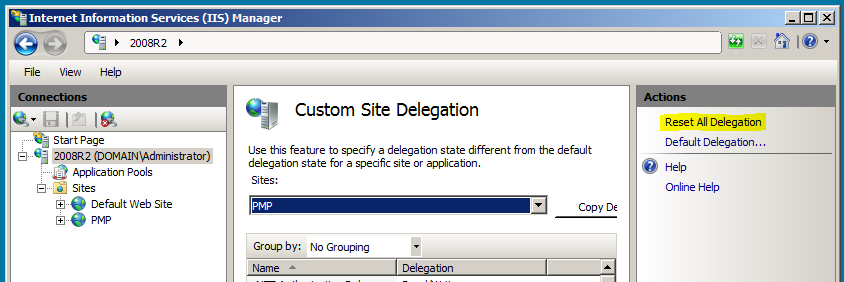

4. Reinstall WebAdvantage:
Once the above steps are taken, run the installation for WebAdvantage again.
Non-Resolution:
Check the Event Viewer for System and Application Errors:
Often the reasons IIS will not start and run, are explained further in the Windows Event Log, usually in the Application or System logs. These errors can be used to gather more information in helping resolve the issue.
Send Information to Support:
Send all error messages, text and event log errors related to the issue with details too:
WorldWideSupport@printmanager.com or open a support ticket at:
Support Tickets