Errors:
Sample: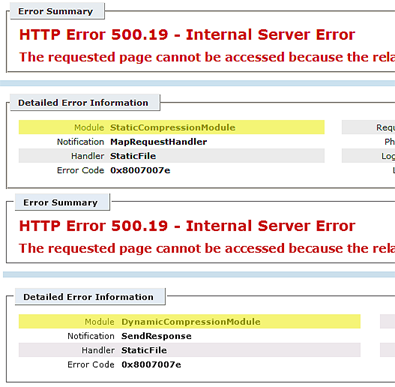
Applies To:
Operating Systems: Server 2008 / 2008 R2 / Vista / Windows 7
Version: 1.04 and later
Cause & Solution:
WebAdvantage Won't run after WSUS installation or a preexisting server with WSUS:
With the installation of WSUS (Windows Server Update Services) or WebAdvantage on the same server causes a conflicting issue with two new IIS Modules installed top level (from WSUS being installed). These modules then propagate down through IIS websites thus affecting other sites ability to operate, thus resulting in HTTP Error 500.19 – Error Code 0x8007007e. The two modules in question are locked by default and propagate down the PMP Site others within IIS. The Modules added globally are DynamicCompressionModule and StaticCompressionModule. We have to remove these from the Default PMP Site created for WebAdvantage.
1. Backup Internet Information Services (IIS):
With the following Commands run at the command prompt, you can create a backup within Windows for IIS’ applicationHost.config file.
a. At the command prompt run the following command without the brackets [%windir%system32inetsrvappcmd.exe add backup "My Backup Name"] (you can change the name of this backup to whatever you like). Running this will back up your applicationHost.config.
b. This creates backup files within the directory called C:WindowsSystem32inetsrvbackup called, in this case "My Backup Name."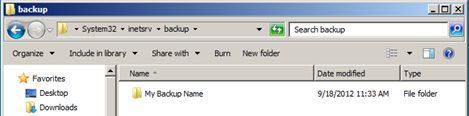
2. Removing DynamicCompressionModule and StaticCompressionModule from IIS:
a. Open up the IIS Manager, notice Connections and then click on your Server Node (top level). Next in the right-pane look for Modules then double-click Modules.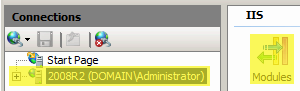
b. Within Modules look for DynamicCompressionModule, select the module, and in the upper-right pane (Actions) choose Unlock next Look for StaticCompressionModule, select the module, and in the upper-right pane (Actions) choose Unlock.(What has been done here is basically removed the inability to delete the Modules at the PMP Level).![]()
c. Now back to the left Pane (Connections) and expand the Server Node and then expand Sites. You should have depending on what IIS Sites are running, anything from Default Web Site to PMP. Go ahead and click on PMP.
d. Go ahead and click on PMP. Within PMP Home in the right pane, locate Modules and double-click Modules. This will display all of the propagated Modules from top level (Server Node).
e. You will notice both DynamicCompressionModule and StaticCompressionModule are in the list of Modules. Right-click and select Remove both DynamicCompressionModule and StaticCompressionModule.
WebAdvantage does not use any compression scheme to run as these disrupt the normal behavior of WebAdvantage.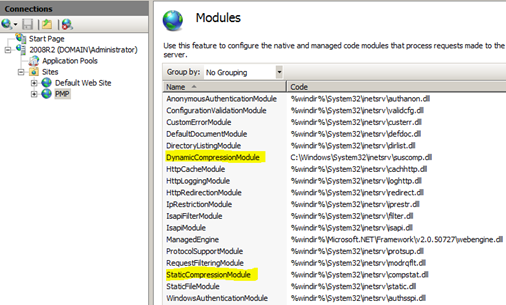
f. Lastly. To reset IIS, click Start, click ALL Programs, click Accessories, right-click Command Prompt, select Run as administrator, at the command prompt type iisreset, and press ENTER. Wait for the action to complete.
The above actions restore WebAdvantage to working order and thus allow the WSUS application to continue functioning with no changes to the program directly.
Non-Resolution:
Check the Event Viewer for System and Application Errors:
Often the reasons IIS will not start and run, are explained further in the Windows Event Log, usually in the Application or System logs. These errors can be used to gather more information in helping resolve the issue.
Send Information to Support:
Send all error messages, text and event log errors related to the issue with details too:
WorldWideSupport@printmanager.com or open a support ticket at:
Support Tickets