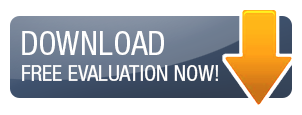Print Queue Manager™ 3.0 Features
|
Automatically Control and Manage print jobs and print queues from one central Administrative Client. Set rules for Load Balancing, Disaster Recovery, and Print Broadcasting. Remotely Control all live print traffic on an entire enterprise! |
Features OverviewOverviewPrint Queue Manager is a software only print management product. It is licensed per a single print server running Windows Server or Workstation NT, 2000, XP, 2003, Vista, 2008. The Client is licensed per an Administrator workstation. The product install changes nothing in the Windows infrastructure and relies only upon the standard Windows print subsystem. The scalability of Print Queue Manager has been engineered for any size Workgroup, Network, or Enterprise. If you are a small business with only 2 printers or a business with 100 users, or an entire enterprise with multiple locations and thousands of users and printers, Print Queue Manager can be easily installed and administered. Administrators hold on because Print Queue Manager will do the work for you. Product usability is way in the future, with an easy installation and setup, and complete integration with Windows Server, Print Queue Manager will literally run itself. With over 10 years of experience in the Print Management arena and by surveying and listening to our customers it has made Print Queue Manager the #1 Print Control Help Desk software in the world, which is used in Schools, Universities, Libraries, Corporations, Governments, and Individual consultants. Supporting our customers is our #1 priority, and to do this we have through the years created a network of over 125 resellers and distributors in over 65 countries. Our own internal sales and support staff is offered in 13 languages fluently, which gives us one of the highest customer maintenance renewal retention rates in the industry. |
Product Features
|
Installation
Licensing
Print Queue Manager is licensed per a print server and per an Administrative Client install. At least one Client license must be purchased with any amount of server licenses. It covers unlimited users on the domain(s) and unlimited printers on the print server.
Note: The Print Server is defined as the computer which has Windows NT/2000/XP/2003/Vista/2008 operating system installed, and where your printers are installed and shared making them accessible to all users on your domain(s) or Work Group.
System Requirements
Print Queue Manager installs on any Windows Server or Workstation NT, 2000, XP, 2003, Vista, 2008. The product install changes nothing in the Windows infrastructure and relies only upon the standard Windows print subsystem.
Installation Options
Print Queue Manager has two installation options. The first is a full setup which installs the Print Queue Manager service on the print server and the administrator client.
The second install option only installs the Administrator client, which would be installed on the Administrators workstation.
The Print Queue Manager service is comprised of files which actively run live on the print server capturing all print jobs.
The Print Queue Manager Administrator client comprises of files which make up the interface and tools used for administration of the product.
- Silent install files exist for all install options and can be made available upon request.
Control Printing
Print Queue Manager uses APM™ (Automated Print Management) a service that monitors the print queue it has been set on, and then applies preset rules that have been configured.
Automated Print Job Rules
This automatic print job manipulation allows many different scenarios to be played out. Using this as a print release station to moving and coping print jobs from one print queue to another. The applications of this feature are endless on an enterprise.
- Automatically Move a print job from one print queue to another.
- Automatically Copy a print job from one print queue to another or multiple queues.
- Automatically Pause the print job.
- Automatically Delete the print job.
- Notify user if print job has been Moved by pop-up message.
- Notify user if print job has been Copied by pop-up message.
- Notify user if print job has been Paused by pop-up message.
- Notify user if print job has been deleted by pop-up message.
- Notify Administrator by pop-up message.
- Notify by SNMP.
Disaster Recovery
If a printer fails to print a job for any reason that initiates an error back to Windows or Print Queue Manager print jobs being sent to that print queue after the error is received can automatically be Copied, or Moved to another print queue, or Paused or Deleted.
- Print Queue Disaster Recovery
- Automatically Copy, Pause, or Delete the print job.
- Automatically send pop-up message to the User, Administrator.
- Automatically use an SNMP trap.
Load Balancing
Load balancing can be done in many ways. Besides the two obvious ways of # of print jobs and print queue memory size, daisy chains of printers can be setup up and the jobs can be automatically moved between print queues. When a print queue opens up the print job can then print.
Load Balance by number Print Jobs.
- If the print queue has more than X number of print jobs move the print job to another printer.
- If the print queue has more than X number of print jobs copy the print job to another printer.
- If the print queue has more than X number of print jobs pause the print job.
- If the print queue has more than X number of print jobs delete the print job.
Load Balance by Print Queue Memory Size.
- If the print queue is bigger than X number of bytes move the print job to another printer.
- If the print queue is bigger than X number of bytes copy the print job to another printer.
- If the print queue is bigger than X number of bytes pause the print job.
- If the print queue is bigger than X number of bytes delete the print job.
Load Balance Notifications
- If load balancing has taken effect notify the user by pop-up message.
- If load balancing has taken effect notify the Administrator by pop-up message.
- If load balancing has taken effect notify by SNMP.
Print Broadcasting
This feature allows a single print queue to be printed to, which will then copy that print job to multiple other printers.
- Copy print jobs to other printers.
- Allows unlimited printers.
Messaging and Notifications
Print Queue Manager uses two means to send messages to users and Administrators once a rule has been met. Pop-Up messages are sent via the Windows Messenger service, or our free client based workstation application can be used.
User Messaging
User messaging is done via Pop-Up and our free client based workstation application. The pop-up will occur once a rule has been met.
- Edit messages.
- Printer is down message.
- Print Job has been moved message.
- Print Job has been copied message.
- Print Job has been deleted message.
- Print Job has been paused message.
Administrator Message
Administrator messages can be sent to a specific machine name via pop-up.
- Edit messages.
- Printer is down message.
- Print Job has been moved message.
- Print Job has been copied message.
- Print Job has been deleted message.
- Print Job has been paused message.
SNMP Notification
Simple Network Management Protocol (SNMP)
A networking management protocol used to monitor network-attached devices. SNMP allows messages (called protocol data units) to be sent to various parts of a network. Upon receiving these messages, SNMP-compatible devices (called agents) return data stored in their Management Information Bases. This data contains the device’s configuration, status and statistical information.
Print Queue Manager can send an SNMP message once a rule has been met. This is especially helpful when a printer goes down.
Product Interface and Usability
Administrative Views
The Print Queue Manager Administrative Client is an intuitive interface giving the Administrator or Help Desk Technician many advantages. The client will auto detect printers on the network which can then be inserted into Print Folders. Everything that can be done to a print job can be done to a print queue or an entire folder, such as: View, Purge, Delete, Pause, Resume, Cancel, Sort, etc.
Click Here to view the Administrative Client.
- Installs on Windows NT/2000/XP/Vista Workstation.
- Full remote APM™ (PQM Automatic Print Management) control.
- Drag and Drop print jobs from one print queue to another.
- Create print folders to store printers.
- View all print queues on enterprise from one interface.
- View all print jobs on print queues.
- Manipulate print jobs on print queues.
- View Printer Properties.
- Sort print jobs in print queues.
Printer Views
Printers can be detected over the network by machine name. These can then be inserted into folders by the Administrator. Manage your printers by department, building, or even a domain.
Click Here to view the folders interface.
- Create Print Folders.
- Sort Print Folders by, printer name, document count, or status.
- Show server name.
- Colorize Printer and Folder Names designating, "In Error," "More than X number of documents."
- See printers errors like "Out of Paper," "Power Off,""Paper Jam", "Error", etc.
Print Job Views
When a printer or printer folder is selected it will show all live print jobs currently in that print queue waiting to be processed. Manipulation of these print jobs can be done while they are still in the print queue.
Click Here to view the print queue’s job interface.
- View a single print queue.
- By clicking a folder you can view all print queues in the folder on one screen.
- Purge, pause, resume, restart, and delete all print queues in a Print Folder.
- Purge, pause, resume, restart, and delete a print queue.
- Pause, resume, restart, and delete a print job.
- Sort print jobs in print queue by Document Name, Printer Name, Status, Page Count, Owner, Time Submitted, Job Number, Priority, Size
- View a print job's properties.
- Edit Document Title.
- Edit Priority.
- Set schedule to print.
APM Settings
Automated Print Management can be set on any printer that is on the print server where the Print Queue Manager Service is running. To set APM rules is easy and a wizard will walk you through the rules and messaging. APM can be set on one or multiple printers at a time.
- Remotely administer APM.
- Drag and Drop print jobs from one print queue to another.
- Administer password protection for the Print Queue Manager service.
Advanced
The interface also allows for other advanced options.
- View server properties.
- View printer properties.
- View all Novell print queues and print jobs.
- Install local printer.
- Remotely uninstall any printer on the enterprise.
- Remotely install copy of a printer.
- Customizable Toolbar.
- Electronic Updates of software.
- Built in licensing for Server and Client.
Support
With over 10 years of experience in the Print Management arena and by surveying and listening to our customers it has made Print Queue Manager the #1 Print Management software in the world, which is used by Schools, Universities, Libraries, Corporations, Governments, and Individual consultants.
Supporting our customers is our #1 priority, and to do this we have through the years created a network of over 125 resellers and distributors in over 65 countries. Our own internal sales and support staff is offered in 13 languages fluently, which gives us one of the highest customer maintenance renewal retention rates in the industry.
Maintenance is included with all products, and covers Upgrades/Updates and Phone Support for One Year from the date of purchase.
Maintenance
Product Updates and some Upgrades are done through our electronic update (Eupdate) through the product interface. This will allow an Administrator manually have the option of downloading an update and then automatically installing the update on one or multiple servers.
- Remotely Update the Print Queue Manager Administrator Client.
- Remotely Update the Print Queue Manager Service.
Support
Support can easily be obtained by directly calling or emailing one of our offices, distributors, or resellers.
All products come with a full User Guide and Quick Start Guide in Html and PDF formats. Customers can also use our extensive online support pages where specific frequently asked questions can be answered.