Errors:
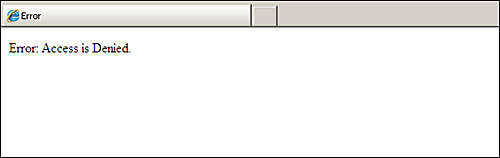
Applies To:
Operating Systems: Server 2003 / 2003 R2
Version: 1.04 and later
Cause & Solution:
The username and password used for Authentication is valid or has changed:
In order for the WebAdvantage suite website to function correctly, it requires a valid username and password that is an Administrator of your Print Servers, otherwise this issue will occur.
If the username and password provided for WebAdvantage is incorrect, or the account has changed, you will need to update it.
1. Open Internet Information Services Manager:
Within the Start Menu or Control Panel locate Administrative Tools > Internet Information Services (IIS) Manager.
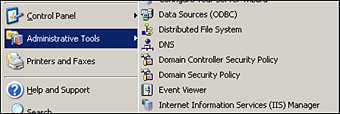
2. Locate WebAdvantage Application:
Inside of IIS, you can find your WebAdvantage application by expanding Sites > PMP > WebAdvantage. Right click on this web application and choose Properties.
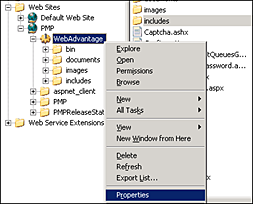
3. Open Authentication and Access Control Settings:
With Properties, go to Directory Security tab and click Edit...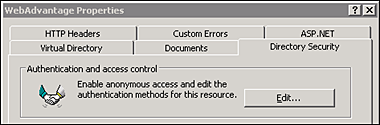
4. Update Authentication Information:
Set the username and password to be updated with the correct authentication information.
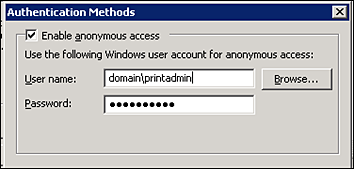
Non-Resolution:
Check the Event Viewer for System and Application Errors:
Often the reasons IIS will not start and run, are explained further in the Windows Event log, usually in the Application or System logs. These errors can be used to gather more information in helping resolve the issue.
Send Information To Support:
Send all error messages, texts and event log errors related to the issue to WorldWideSupport@printmanager.com